Monday, June 23, 2014
FTU Tut - Purple Pleasures (Photoshop)
This tutorial is of my own creation and any resemblance, or likeness, to any other tut is purely coincidental. This tutorial is for personal use only; any use for monetary gain is illegal.
Supplies:
Program: Photoshop Elements 9 (other versions should work)
FTU Kit: Purple Pleasures by Gold Dust
Font: Admiration Pains
Kit Materials:
Frame4
Paper14
Bird3
Boots
Butterflies
Cat
Bench
Fence
Flower8
Flowers2
Grass
Sparkles
Tutorial:
-Open frame4 and press F12 to re-save it as something else to avoid saving over the actual frame.
-Open paper14 and paste onto tag --> re-size to your liking
-Open paper14 and paste onto tag --> re-size to your liking
-Open bench. image --> rotate --> flip horizontal then re-size by 43%. Place on tag behind the frame.
-Open cat. Re-size by 35% and rotate slightly to the left for the kitty to fit nicely on the bench. Place above the bench.
-Open grass. Paste on tag behind the bench and cat then duplicate. move the duplicate layer above the bench and cat --> move slightly up so it looks like the bench is sitting inside the grass. Click on the magic wand (in your panel on the side) --> select the frame --> click inside the frame --> selections --> select all --> modify --> expand --> 5 --> ctrl+shift+i --> press delete on both grass layers --> deselect.
-Open fence. Re-size by 32% and duplicate twice. Move one fence to the far left, one in the center, and one to the far right. Overlap each one so it looks like one fence then merge the 3 layers together.
-Open flower8. re-size by 25% --> place on tag behind the bench towards the left side of it
-Open boots. image --> rotate --> flip horizontal then re-size by 25%. place behind the frame above all the other layers
-Open bird3. re-size 20% and paste above the fence layer so it looks like it's standing there.
-Open sparkles. place onto tag above the paper layer then click on the magic wand (in your panel on the side) --> select the frame --> click inside the frame --> selections --> select all --> modify --> expand --> 5 --> ctrl+shift+i --> press delete
-Open butterflies. image --> rotate --> custom --> 25 deg right. re-size by 90%. place onto tag and duplicate then adjust the two layers to your liking --> merge the two layers
-Open flowers2. re-size by 52%. place above frame in upper right corner. rotate original flowers2 to 90 deg then image --> rotate --> 90 deg left --> place that layer in the upper left corner. rotate original flowers2 again 90 deg left and place that layer in the bottom left corner. rotate original flowers2 one more time 90 deg left and place it on the bottom right corner.
Add drop shadow to elements to your liking.
Name:
-Font of choice (mine is Admiration Pains so these settings work for my font. you may need to alter slightly for yours)
-layer --> layer style --> style settings
drop shadow: 30 deg angle; 5, 10, 75%; black
stroke: 1, 100, light purple (#af8fcf)
Add copyright (for the scrap kit) and watermark
DONE

Subscribe to:
Post Comments
(Atom)
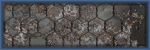

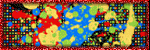

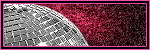

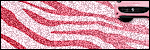

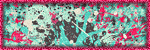
Awesomeness! Thanks so much Rebecca! Hugs! ♥
ReplyDelete